- Advisory services
- Consultations
- Network and technology policies
- Network and technology service docs
- Using Jisc community
- Network and technology service docs
- Domain name registration
- How to sign up
- Janet Support Manual
- Janet CSIRT
- Back-up services
- eduroam
- Backup Web Hosting
- Certificate Service
- Connection timeline
- Eligibility
- Janet 3G Buyer's Guide
- Janet 3G eduroam interoperablity authentication methods
- Janet Mail Services
- Janet Network Charges
- Janet Reach
- Janet Videoconferencing Feedback results
- Primary connections
- Supporting Business Continuity
- Business and Community Engagement (BCE) using Janet
- Cost
- Interconnect connections
- Connecting student accommodation
- Customer-owned routing equipment
- Obtaining a Janet IP Address Range
- Terms for the Provision of the Janet Service
- Upgrading your existing bandwidth and Janet router
- Fault reporting
- IP address assignment
- Janet Aurora
- Janet Netsight
- Janet txt
- Routers
- Network set-up
- Guest access
- Network time service
- Training
- Contact
- Primary Nameserver Service
- Secondary Nameserver Service
- Vscene
- Vscene
- Vscene updates and revisions
- Login Options
- Jisc and Ajenta partnership FAQ
- Learn more about Vscene
- Vscene Help and user guides
- Videoconferencing service policies
- ISDN
- Content providers
- Technical documentation
- Technical details
- Learn more about Vscene
- Introduction to Videoconferencing
- User registration
- Vscene virtual rooms
- Support
- Organisation - registration and management
- Search
- Video systems
- Videoconferences - scheduling and making changes
- Connection information
- Joining via a browser (Version 2, March 2017)
- Joining via a browser
- Recording your videoconferences
- Visimeet
- Joining via a browser
- Browser test room
- Vscene desktop and Chrome browser update
- Vscene desktop connection troubleshooting
Joining via a browser
Joining via your browser
If you don’t have access to a hardware system, then you can easily join a conference via your browser. If you or another participant has scheduled a meeting using vscene, you will receive an email invite with the conference details. This email will include a link to join the videoconference via your browser.

Before joining a conference via your browser, you need to verify your email address and select the camera, speaker and microphone that will be used.
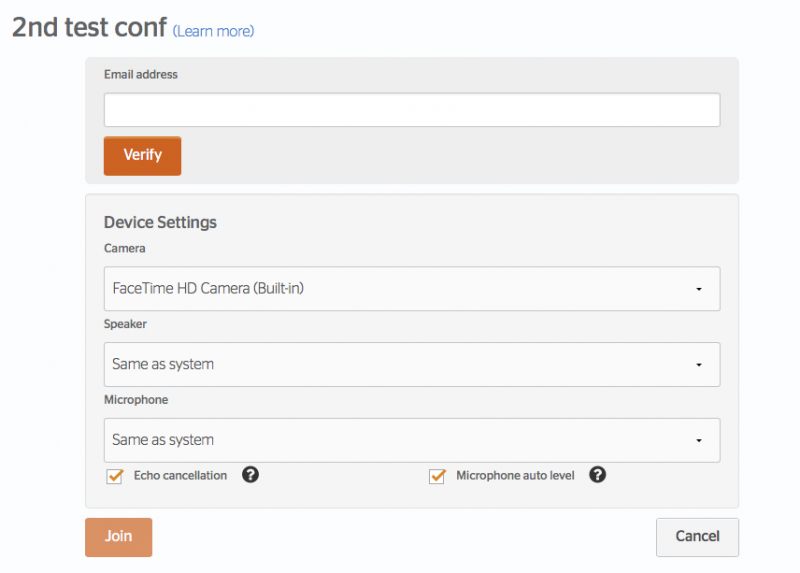
You can also join a virtual room via your browser.
Using the browser
Once you have joined a videoconference using your browser, you will see your picture on the right side of the screen and the other participant or the one who is talking if there is more than two of you in a conference on the left side of the screen.
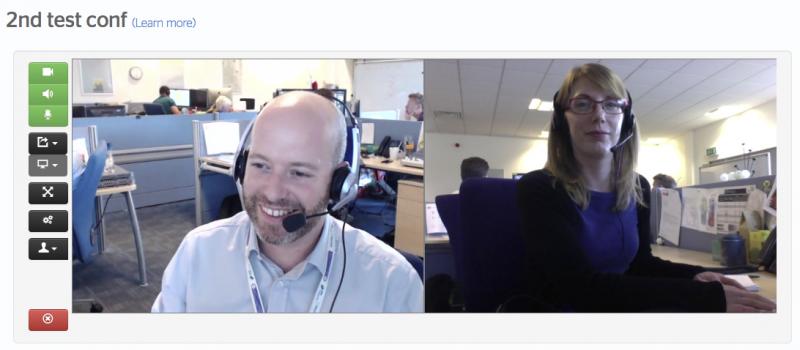
You will see that there are a set of buttons on the left of the pictures. The buttons allow you to:
- Mute your microphone, camera or speakers

- Share your screen or a particular application on your desktop

- Make the videoconference full screen
- Change or adjust your camera, microphone or speaker settings
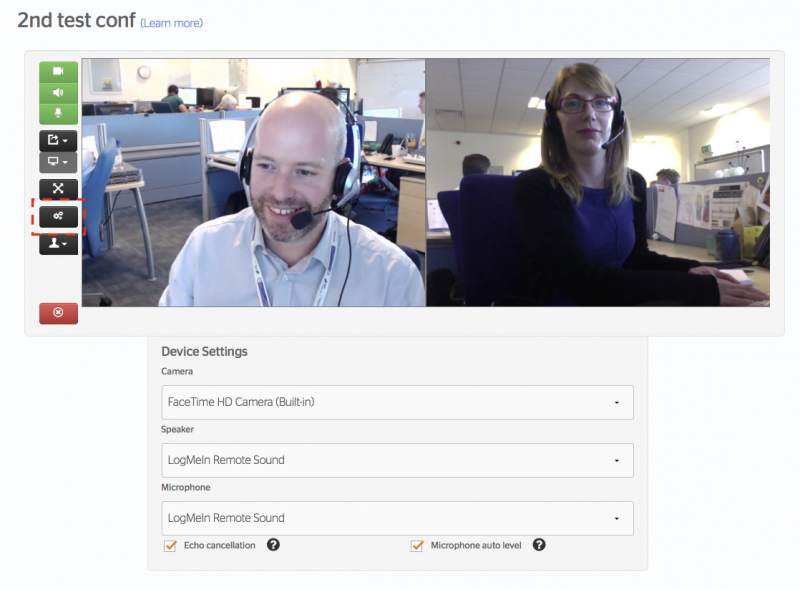
- Change our local video preview

To end the conference you simply click on the button with the red cross.





