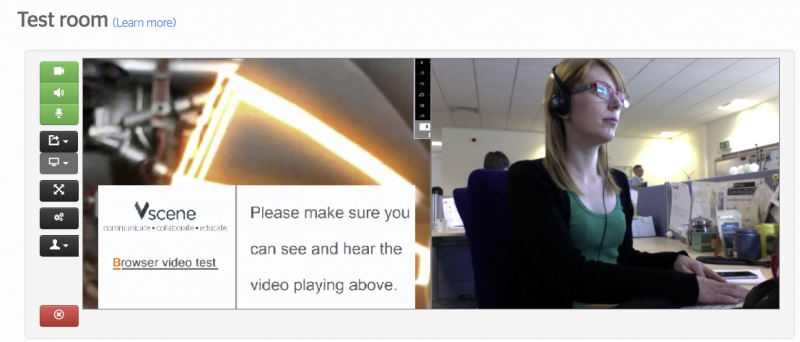Browser test room
The browser test room has been created to allow you to test your audio and video, in preparation for joining a videoconference via your browser.
Entering the browser test room
There are several ways that you can enter test room. There is a public virtual room, which is available 24/7.
If you are logged into Vscene, you can simply go to the 'Video Systems' tab, and choose Browser video test.
Alternatively, if you have been sent an email invitation to join a videoconference as a guest, you can go to vscene.jisc.ac.uk and click on the 'Browser video test' at the bottom of the web page.
If you have a link to join a conference, you can click on the link in advanced to go to the browser test room.

Device settings
Before joining the test room, you should select your camera, microphone and speaker settings. Vscene should automatically detect any devices connected to your PC. We recommend using a headset when using any browser-based system. We also suggest using any browser except Chrome.
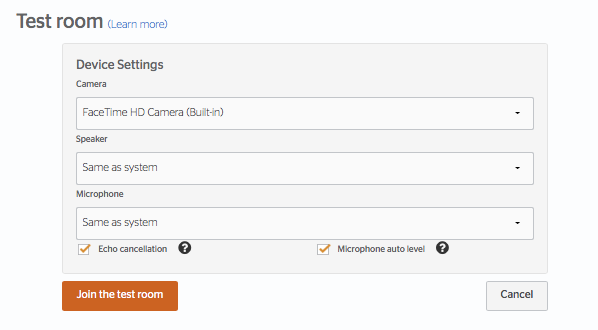
Audio & video test
Inside the test room, you will see yourself on one half of the screen and a video on the other half. This video has audio, so you can test not only your video but also your audio settings.