Joining via a browser
Joining via your browser
If you don’t have access to a hardware system, then you can easily join a conference via your browser. If you or another participant has scheduled a meeting using vscene, you will receive an email invite with the conference details. This email will include a link to join the videoconference via your browser.

Before joining a conference via your browser, you need to verify your email address and select the camera, speaker and microphone that will be used.
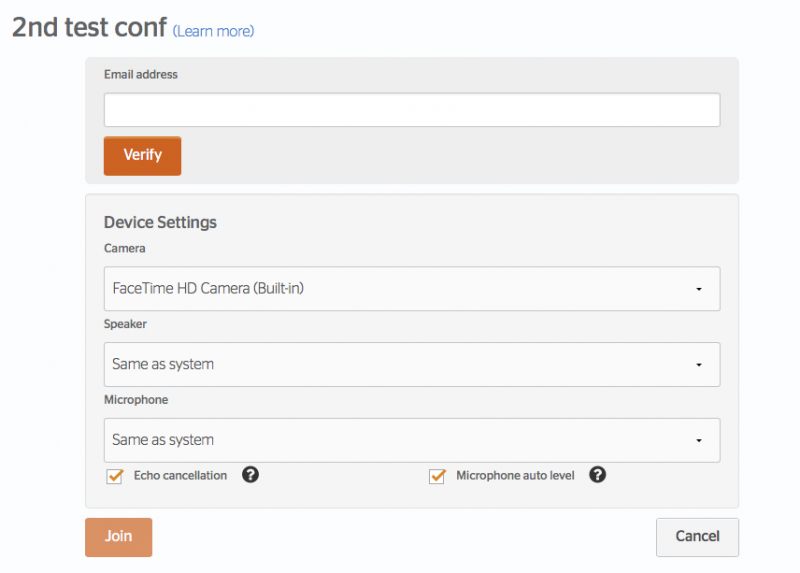
You can also join a virtual room via your browser.
Using the browser
Once you have joined a videoconference using your browser, you will see your picture on the right side of the screen and the other participant or the one who is talking if there is more than two of you in a conference on the left side of the screen.
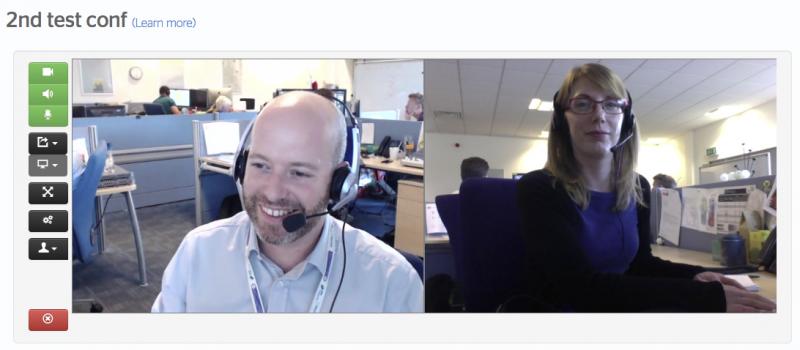
You will see that there are a set of buttons on the left of the pictures. The buttons allow you to:
- Mute your microphone, camera or speakers

- Share your screen or a particular application on your desktop

- Make the videoconference full screen
- Change or adjust your camera, microphone or speaker settings
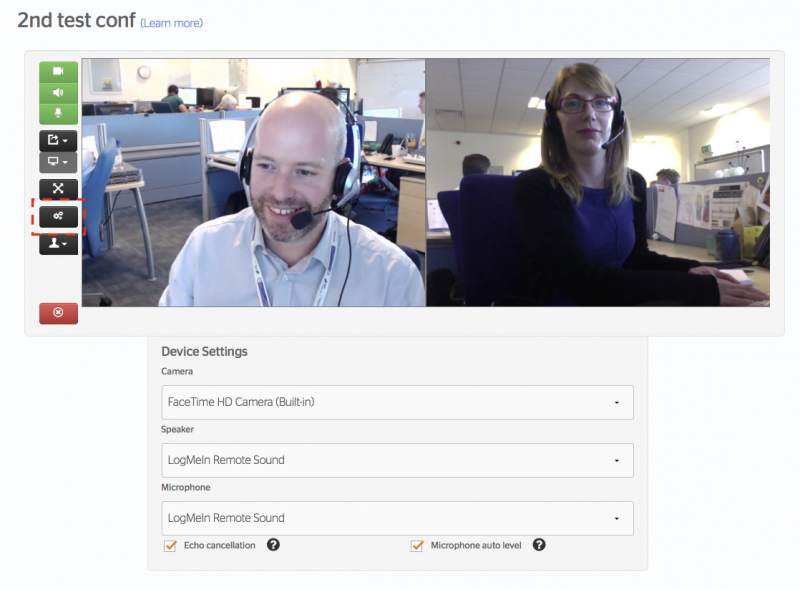
- Change our local video preview

To end the conference you simply click on the button with the red cross.





