- Advisory services
- Consultations
- Network and technology policies
- Network and technology service docs
- Using Jisc community
- Advisory services
- Multi-site Connectivity Advisory Service
- Video Technology Advisory Service
- Voice Advisory Service
- Wireless Technology Advisory Service
- Video Technology Advisory Service
- Planning rooms for videoconferencing
- Product evaluations
- Product evaluations
- CODEC summary table
- Desktop software for videoconferencing
- Product evaluation reports
- CODEC Test procedure
- USB echo cancellation results
- Product evaluation reports
- Cisco Telepresence SX80
- Clearone Collaborate Room Pro 600
- Vidyo HD40 and HD100
- Cisco SX10
- Starleaf GT Mini and PT Mini
- Huawei TE30
- AVer EVC130p
- Avaya XT5000 720
- Polycom Realpresence Group 500
- Lifesize Room 220/220i
- Polycom Realpresence Group 300
- AVer ClassHD
- Lifesize Icon 600
- Radvision XT5000
- Cisco Telepresence SX20 Quick Set
- AverComm HVC330
- Lifesize Team 220™
- Cisco Telepresence EX60
- LifeSize LG Executive
- LifeSize Passport
- PolyCom HDX 4500
- PolyCom HDX 6004
- PolyCom HDX 9004 (9000 - 720)
- Radvision Scopia VC240
- Radvision Scopia XT1000
- Tandberg C20
- Tandberg C40
- Avaya XT5000 720
- Executive Summary Avaya XT5000 720
- Avaya XT5000 720 - evaluation results main document
- Manufacturer comments - Avaya XT5000 720
Avaya XT5000 720 - evaluation results main document
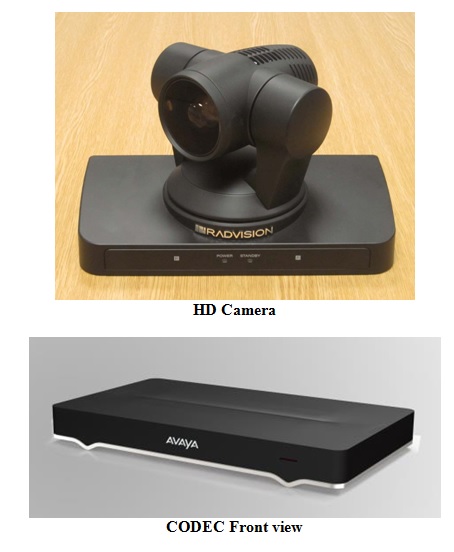

Manufacturer: Avaya
Model: XT5000 720
Software Version: 8.3
Optional Features and Modifications: USB recording
Date of Test: 17-21 March 2014
The Executive Summary is available at this link
SETUP PROCEDURE
Setting up the XT5000 720 system was straightforward. The compact CODEC and the HD camera can both be mounted adjacent to the picture monitor/s. A system microphone pod, infrared remote control and an external power supply completed the package.
The connections for basic operation were clearly illustrated on the installation guide and in the documentation and involved:
- Mounting the camera adjacent to the monitor(s)
- Connecting the combined HDMI-HDMI video, control and power cables between the camera and the CODEC
- Connecting the supplied HDMI-HDMI cables between the CODEC and the monitor/s
- Cabling the microphone to the CODEC
- Establishing an Ethernet IP network connection through the RJ45-RJ45 cable
- Connecting the external power unit to the CODEC
System set up was conveniently configured through the “on-screen” menus via the hand held remote control. IP address, IP Gateway, Subnet mask and Gatekeeper address were all entered through these menus.
Approximate set-up time: 15 minutes
Documentation quality: The concise User, Installation and Administrator Guides were all easy to follow.
Hardware Description
General
This compact XT5000 720 CODEC may either be mounted within a picture monitor cabinet or adjacent to the monitors/s. Provided with two auto switching 10/100/1000 Ethernet connections and capable of conferencing up to a connection speed of 6 Mbit/s point to point; with the optional 12 Mbit/s license the point to point connection speed is increased to 8 Mbit/s in H.323 and 10 Mbit/s in SIP calls; in addition the total MCU call bandwidth is 12 Mbit/s but individual connections are restricted to 6 Mbit/s. The system can display a maximum image resolution of 720p @60 frames/second on the main video channel, however with the default UK settings this is restricted to 50 frames/second to avoid flicker from room lighting on the camera images. The remainder of the report will reference the UK default of 50 frames/second. The system will display a maximum of 720p at 60 frames/second on the H.239 presentation channel. The Vari-Speed cooling fan was very quiet in operation and unobtrusive in the conference environment. The system includes a wide range of system options activated via License keys allowing a high level of customisation and easy upgrade should the user requirements change.
System options include:
- 1080p/60 Support
- A four or nine site on-board Multipoint Conference Unit (MCU)
- Advanced Camera 20x Optical Zoom
- 4 HD Port Camera/Source Switch
- USB Recording
- 12 Mbit/s Extended IP Bit Rate
- Additional Digital Microphone Array Pod
- Advanced Audio CODEC pack (G.728 and G.729A)
- Scopia Control (iPad)
- Support for Scopia desktop and mobile
Systems supplied for evaluation included the USB Recording option.
The main HDMI connection carries the digital audio output but digital Optical audio inputs and outputs are also available by using a mini-TOSLINK adapter to the 3.5mm jack connector. Analogue audio input and output connections are also provided.
The XT5000 720 system supports a number of video resolutions including:
- The basic CIF format resolution of 352 x 288 pixels.
- wCIF (512 x 288).
- Optimal resolution w448p (768 x 448).
- High definition w720p (1280 x 720).
Some HD picture monitors have a tendency to crop images at the edges and lose information. The main video output of the XT5000 CODEC contains the on-screen menus which are vital to operate the CODEC, so to avoid problems an HDMI Over-scan control is provided within the set-up menu which adjusts the size of the display images to preserve all of the information. Presentation images from a PC may similarly be adjusted to avoid cropping.
In addition to the traditional Picture in Picture (PIP) display format, the CODEC also supports Picture outside Picture (POP). This allows both near and far end images to be displayed side by side simultaneously on a single picture monitor.
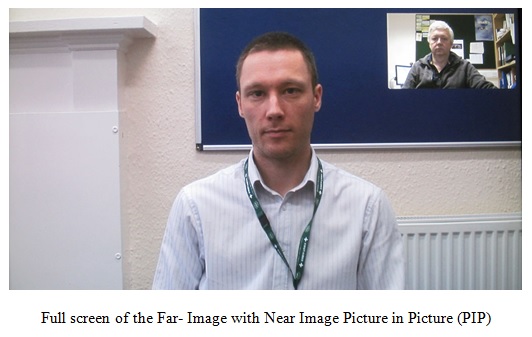
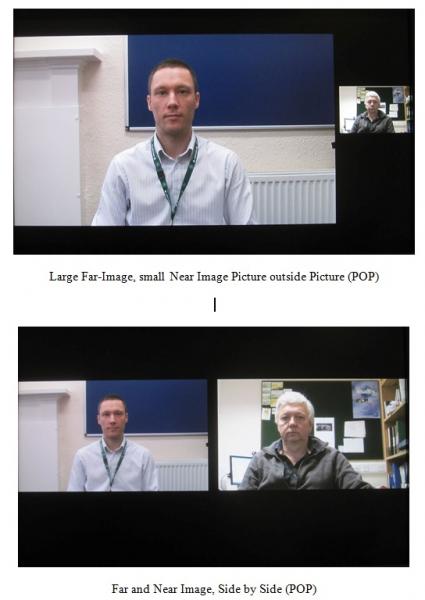
POP is particularly useful when a single large screen display device such as a plasma/LCD panel or video/data protector is used as it permits greater flexibility in the choice of image layout. In single monitor mode all three images may be displayed simultaneously: the near, far and presentation images.
Image layout selection may be achieved via two methods; using the “layouts” button on the remote control to cycle between the available layouts or by pressing and holding the “layouts” button to access more options via the graphic on screen user interface.
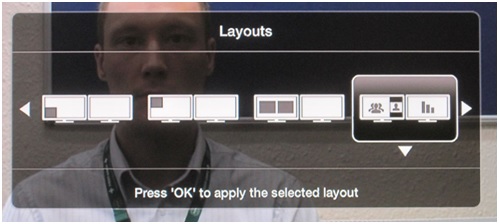
Layout Options Graphic Interface
The “layouts” button on the remote control cycles around the following layouts:
- Full screen of the far end image with near image PIP (Four Corners)
- Near and far end images side by side POP
- Large far end image, small near image POP
- Full screen of the far end image
The graphic interface provides access to additional options for example:
- Large near end image, small far image POP
- Full screen of the near end image
When H.329 dual images are either transmitted or received in single monitor display mode the “layouts” button cycles around the following layouts:
- Full screen of the presentation image with far image PIP
- Presentation, near and far end images side by side POP
- Large presentation image, small near and far image POP
- Full screen of the presentation image
The graphic interface provides access to additional options for example:
- Large far end image, small near and presentation image POP
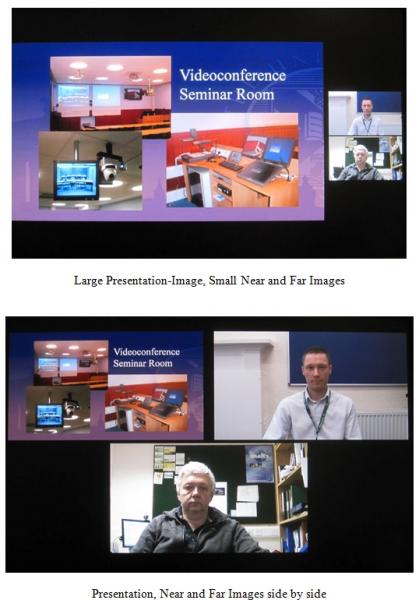
In Dual monitor mode without Presentation material the monitors display:
|
Not in a Call |
In a Call |
|
|
Main monitor |
Near Image + Menu |
Far Image + Menu |
|
Second monitor |
Near image |
Near |
Additional options are available via the admin settings.
When presentation material is transmitted or received the second monitor displays the presentation material and the main monitor normally carries the menu information. The “layouts” button then selects the following layouts for the main monitor:
- Full screen of the far end image with near image PIP (Four Corners)
- Near and far end images side by side POP
- Large far end image, small near image POP
- Full screen of the far end image
The layouts graphic interface provides access to additional image options.
The PTZ (Pan Tilt and Zoom) 1080p HD camera supplied has a native resolution of 1920 x 1080 pixels and horizontal viewing angles of 70 degrees.
Far end camera control (FECC) is supported.
CODEC inputs include the HDMI HD camera input and a separate DVI-I interface for PC connection which will automatically select to:
- Analogue RGB
- Digital
This input supports Extended Display Identification Data (EDID).
The HDMI and DVI inputs do not support High Definition Content Protection (HDCP).
Dual video coding H.239 is supported providing a second unidirectional video channel. Thus presentation material from a camera and material from a PC could be transmitted simultaneously and displayed on two monitors at the remote site. When two XT5000 720 systems were conferenced together over a 6 Mbit/s connection set to the UK location default settings, it was possible to transmit two simultaneous high resolution images, with the main camera channel at 720p @50fps and the presentation channel at 720p @60fps.
Several audio formats are supported by the XT5000 720 CODEC. Avaya has implemented the ITU standard G.719 audio protocol giving 20KHz analogue audio bandwidth requiring 64 Kbit/s of connection bandwidth. PC audio input and stereo audio outputs are both available via industry standard 3.5mm mini jack connectors. The main HDMI output carries the digital stereo signals; optical digital audio input and output connections are also available via mini-TOSLINK adaptors
Encryption is provided at all connection speeds through Advanced Encryption Standard (AES) with a 128 bit session key.
SYSTEM OPERATION
The system may be operated locally from the infra-red remote control. The on-screen menus are logical and easy to follow. The system may also be configured and controlled via a web browser interface from a network connected PC. For security this remote web connection is password protected. The CODEC may also be interfaced to a room control system via an IP network connection or controlled from an iPad using the optional Avaya Scopia control.

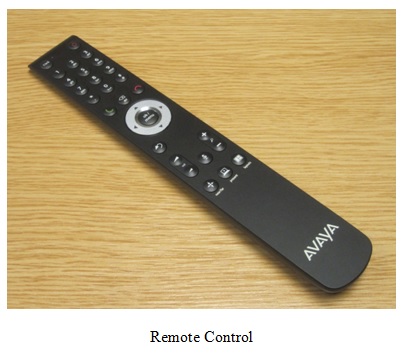
The CODEC remote control includes a single presentation start/stop button:
- Pressing this button for a short period selects the PC presentation source and opens an H.239 connection
- Pressing the button again for a short period closes the H.239 connection
The main camera occupies one channel and the source connected to the DVI-I input the second channel, normally a PC. At the remote site these two images may either be viewed on two separate monitors or using POP displayed on a single screen. The DVI-I input may also be switched to transmit on the main channel if H.239 is not in use.
Alternatively several user controls are available during a call from the graphic user interface; this is accessed by pressing the OK button on the remote control.
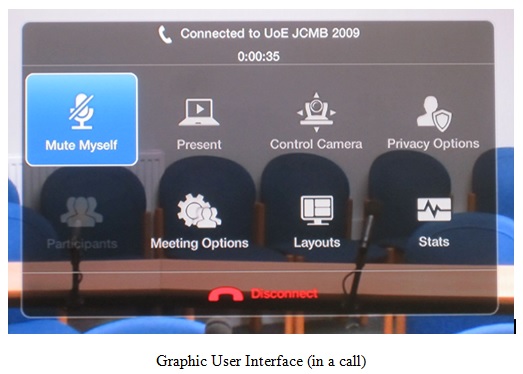
The system takes a significant period to boot up from cold (~70 seconds), on screen graphics provide useful user feedback that the system is booting up. When not in a call the system automatically goes into sleep mode after a user-definable period of time. It can also be put into standby mode via the remote control. An incoming call or a remote control button press will return the system to active mode.
The Statistics menu displays call status data including connection speed, compression protocols and packet loss.
The system may also be configured, controlled and monitored via a password protected web browser from a network connected PC. This facility provided control and monitoring facilities including an online version of the system remote control. Snapshot images of the local video, remote video and presentation images at the CODEC are also provided and the user may select the image size and refresh rate of this image. This web video image is available both in and out of a call.

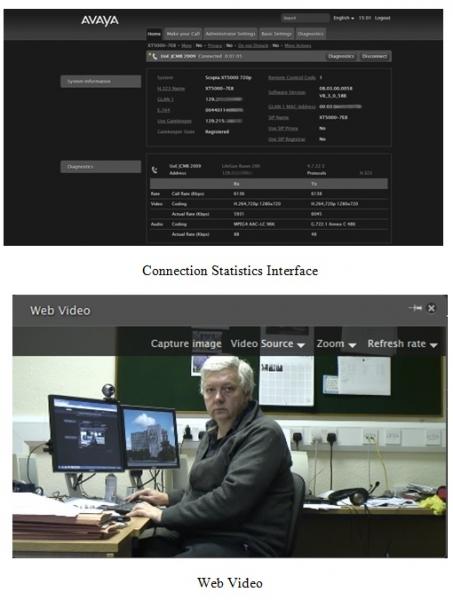
The XT5000 720 proprietary microphone pod includes three microphones to guarantee 360 degree coverage. Audio beam forming is used to steer the overall microphone pod pickup in the direction of the speaker. The pod includes a mute button; this button is illuminated red when muted. The mute button inhibits the microphones but may also be set to inhibit the PC audio if required. A second microphone may also be connected to the CODEC via a daisy chain connection to the first microphone pod.

Conference Recording
The XT5000 720 system includes an optional USB recording facility which records the conference audio and the video displayed on the main monitor as an MP4 file to a USB memory stick. The image resolution and bit rate are user selectable, the default settings of 1080p and 2048K requires 450MB of storage to record a 30 minute conference.
If the system is set to Dual Monitor mode and a recording is commenced, the system will automatically revert to Single Monitor mode displaying the same image on both monitors. That image is recorded to the memory stick. The “layouts” button can be used to adjust the layout being recorded. When the recording is terminated the system reverts to Dual Monitor mode, audio and video warnings indicate that the conference is being recorded.
VIDEO TESTS SUMMARY
The video quality experienced between XT5000 720 systems at 720p 50fps was very good; the high resolution images and the motion rendition at 720p 50fps were impressive. The ability to transmit two simultaneous channels of high resolution, high frame rate images is a welcome development.
For connections exceeding 2Mbit/s the video was of a high quality. Even fast moving movie trailer material that normally challenges conference links to the limit, was almost artefact free.
At lower connection speeds on standard videoconference material the video quality was also very good.
Fine detail on the presentation input appeared slightly distorted; this was most evident on PC desktop text. With the PC laptop output resolution set to 720p, a direct connection from the PC laptop HDMI output to the monitor produced acceptable results. With the XT5000 720 codec connected between the PC laptop and the Monitor, the PC image viewed locally appeared distorted. The PC image also appeared distorted at the remote codec. Comparison images are provided below.

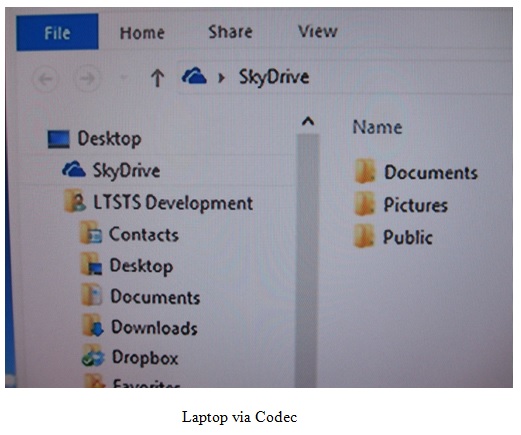
AUDIO TESTS SUMMARY
Setup The echo canceller is fully automatic in operation. The quality of echo cancellation and doubletalk from the system was excellent.
|
Lecture Theatre |
Room |
|
|
Audio levels adequate? (Yes/no) |
Not tested |
Yes |
|
Audio quality acceptable? (Yes/no) |
Not tested |
Yes |
|
Echo cancellation acceptable? (Yes/no) |
Not tested |
Yes |
|
Quality of double talk |
Not tested |
Excellent |
INTEROPERABILITY
H.323
There were no problems connecting between the Avaya XT5000 720 units.
Time to Connect with encryption On
|
H.323 |
|
|
All speeds |
4 seconds |
Connectivity with Other Machines (models listed with comments)
H.323
Successful connections were made in each direction with the following CODECs, where the systems supported H.239 presentation material was also shared.
|
CODEC |
Call Bandwidth |
Resolution Transmitted by The Avaya XT5000 720 |
Resolution Received by The Avaya XT5000 720 |
|
Tandberg 6000 MXP S/W F9.0 PAL |
4 Mbit/s |
w448p @25 |
w720p @ 30 |
|
Cisco SX20 S/W TC6.0.0 |
6 Mbit/s |
w720p @ 50 |
w720p @ 60 |
|
Cisco C40 S/W TC5.1.1 (No Premium Res) |
6 Mbit/s |
w720p @ 25 |
w720p @ 30 |
|
Cisco C60 (Prem Res) S/W TC4.2.1 |
4 Mbit/s |
w720p @ 50 |
w720p @ 60 |
|
Cisco C90 (Prem Res) S/W TC4.2.1 S/W TC7.07* |
4 Mbit/s 6 Mbit/s |
w720p @ 50 w720p @ 50 |
w720p @ 60 w720p @ 25 |
|
Lifesize Express 220 S/W 4.9.00 |
4 Mbit/s |
w720p @ 50 |
w720p @ 60 |
|
Lifesize Room 200 S/W 4.7.22 |
6 Mbit/s |
w720p @ 50 |
w720p @ 60 |
* In direct connections to a Cisco C90 with S/W TC7.0.2 images were not received by the XT5000 720 on either the main or presentation channels. In order to receive images from the C90 H.264 High Profile (HiP) required to be disabled via the Administrator Settings - Video Preferences on the XT5000 720. Following the application of a software patch to the Avaya S/W 8.3.0.62B the XT5000 720 interoperated successfully with the Cisco C90 running S/W TC7.0.2 with H.264 High Profile enabled.
Connectivity with JANET Videoconferencing Switching Service (JVCS)
H.323
The XT5000 720 system connected successfully to the JVCS Codian MCU negotiating H.264 video at 720p resolution with corresponding audio coding of AAC-LD 64Kb/s receive and G.722.1 48Kb/s transmit. H.239 content was also successfully shared via the MCU. The received audio level was measured as peaking to +3dBm.
Procedure for making a call
- Press the “Call” button on the remote control
- Select Call on the graphic interface
- Input IP address
- Press the “Call” button
Or use the local contacts directory available from the user interface Contacts or the Recent Calls lists in the Call menu.





