Q&A
Q1. “When I click on the link in the email I get the error message “This videoconference is not active (JVCS Desktop available: 03/08/2009 11:00 - 11:45)” what does this mean?”
A1. The link has either been accessed before the conference is due to start or the JVCS operators have not yet assigned the conference to a MCU because it was booked within the last two hours.
Q2. “When I join the conference the other participants cannot hear me but I can hear them. I have checked my headset, but this appears to be caused by the network. What can I do?”
A2. This is a known issue when Desktop Videoconferencing traffic is being managed by bandwidth controls and no priority is being given to the audio. To rectify this, the PC user must disconnect from the session and lower the bandwidth on the Desktop Videoconferencing client by navigating to:
Start - > Programs - > Tandberg - > Configure ConferenceMe
A dialog box (Figure 1) will appear and it is here that the ‘Bit rate’ needs to be changed from AUTO to a lower speed. We recommend that you start with 128kb. If you find that the quality is acceptable, you could try 256Kb the next time.
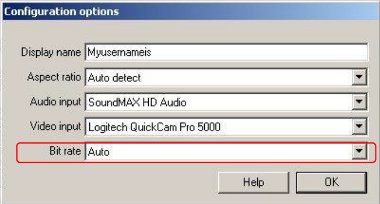
Figure 1: Configurations options – change Bit rate
Note: this cannot be done while in an active session
Q3. “When I join a meeting from home people complain about my picture quality and my sound drops out. What can be done?
A3. This could be a result of your local Internet Service Provider (ISP) trying to manage high traffic demands in your area and varying the speed of your connection during a videoconference. We recommend the booker places a tick in the box marked Use JVCS Desktop at lower bandwidth? (Ideal for home users), which is located in step 2 of the booking process.





