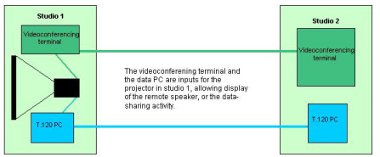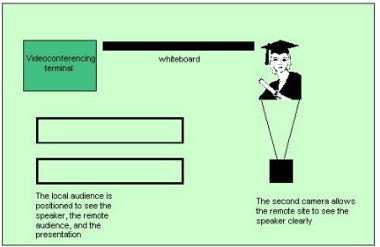New developments
Windows Messenger
As has been mentioned, there are no plans to upgrade Microsoft NetMeeting beyond the current version. In the latest operating system to be released by Microsoft XP the Instant Messenger service 'Windows Messenger' has all the functionality of Windows NetMeeting. As well as audio and video conferencing, it also includes a text chat window, shared whiteboard, file transfer, desktop and application sharing, and has a look and feel similar to that of NetMeeting.
Currently it can only be used when all participants are running Windows Messenger on XP. When Windows Messenger is installed onto a Windows 2000 or lower machine, it has a menu item 'Start NetMeeting' to enable data sharing functions. In order to allow interworking with previous versions of Microsoft Windows (presumably), NetMeeting is also included in the XP Operating System.
Currently Windows Messenger and Windows NetMeeting are not compatible. In fact, Messenger does not use the H.323 standard to setup and manage conferences, but another emerging protocol called SIP (Session Initiation Protocol). To what extent Messenger is a standards-based product is unclear, but if and when XP becomes more commonly deployed, this may emerge as an alternative means of data sharing to NetMeeting. The situation will be monitored and reported in updates to this guide.
Distributed PowerPoint
Distributed PowerPoint is a small program which runs on the java 'Microsoft Virtual Machine'. It is installed onto all computers participating in a conference.
When the program is run, each machine downloads a copy of the presentation from a URL, then the master machine sends control signals to the other machines indicating each time a slide is changed. This results in much less bandwidth being consumed than would be by a similar sharing of a presentation using NetMeeting, which distributes an updated image each time the slide is changed. The program requires technical competence to install and configure, but is worthy of further investigation as an alternative to NetMeeting, particularly for conferences where participants have limited bandwidth. The program can be found at: http://www.accessgrid.org/agdp/guide/dppt.html
Data Sharing Using the World Wide Web
An alternative approach to data sharing has emerged which is available to anyone through a standard web browser. Using a proprietary server, all participants logon by opening a particular URL. This enables them to share data interactively in the ways that are covered by T.120 solutions: they can display documents or presentations; interactively share applications, or the entire desktop; use a shared whiteboard; text chat with individual participants; save and print resultant files. Because these web collaboration solutions use a single, central server, access can be controlled by password and sessions can be encrypted. They do not need a client installed on the user's desktop PC. The need for firewall changes is avoided as the server uses the same settings as all other web browsing sessions. This method of data sharing is promising in its simplicity, but relatively untried in an educational environment. There are links to some example products in the References section.
Use of Projection and Interactive Whiteboards
It is becoming increasingly common for videoconferencing studios to include projection facilities. Where these facilities are available at both local and remote studios, presentations running on a NetMeeting PC in the local studio can be displayed locally, while simultaneously being displayed in the remote studio (via a NetMeeting PC in that studio). This means that participants in a studio (e.g. Studio 1 in Figure 7) can see the image of the remote speaker on their terminal as s/he addresses them; and simultaneously view a projection of the presentation, document or web page that is being discussed.
Figure 7. Out-of-band data sharing with projection
It is also possible for the projection screen to act as a giant touchscreen, or interactive whiteboard. It is connected to the PC by a separate cable and allows windows commands to be run using the finger as a mouse. If this is the case, there is no need for the presenter to change position at the front of the class in order to control the presentation, etc. A second camera helps in this situation, to ensure that participants at the remote end see the presenter face-on, as the presentation is being made.
Figure 8. Example studio layout with interactive whiteboard