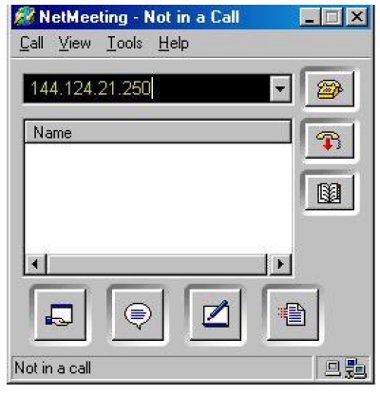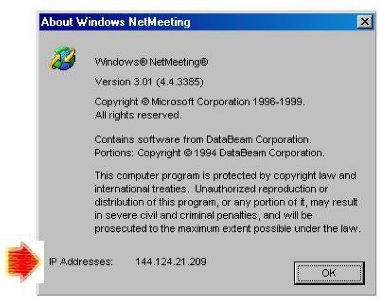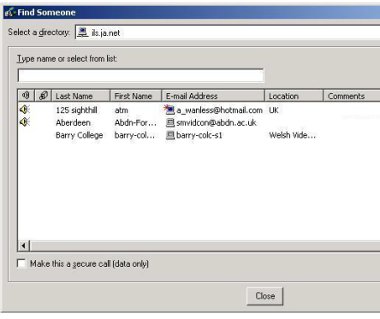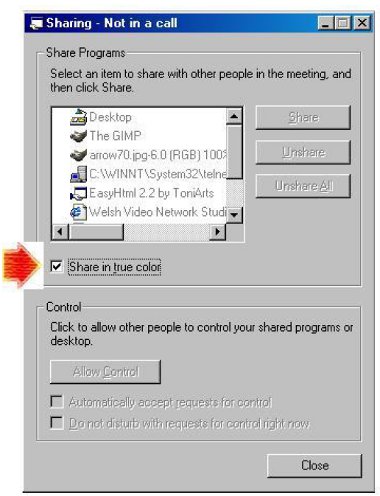Microsoft Windows Netmeeting
Figure 3. Microsoft NetMeeting 3.01: 'Data Only' view
NetMeeting is a collaboration tool, that has been developed and freely distributed by Microsoft since Version 1 was released in August 1996. Originally a T.120 data sharing tool, it did not include video with the first release, although version 2, released later in 1996, did include video. Version 3.01 is the current version, and will be the last, and it is recommended that this version be used.
Some older proprietary products include version 2.1, but version 3.01 has various improvements and supports the H.323 standard (opinions differ as to whether it supports H.323 to the letter, but it has been found to interoperate with many H.323 products). The last version supports multiway data sharing, and point-to-point audio or video calls.
The use of software CODECs, like NetMeeting, to make video and audio calls across JANET is not currently supported and would not be initially supported by an IP-based Videoconferencing Service. It is predominantly the data sharing element of NetMeeting that has led to its use within the JANET community.
NetMeeting has been included in all versions of MS Windows since Windows 98, and can usually be found in the Programs/Accessories/Communications menu (or by locating My Computer/C:/Program Files/NetMeeting/conf.exe). The software has become the de facto standard communications software for T.120 applications for a number of reasons:
- it is easy to setup;
- it is easy to use;
- it adheres closely to the T.120 standard;
- the ubiquity of the MS Windows operating system;
- it is reliable and robust;
- it was (and continues to be) distributed absolutely free.
Although no longer supported or developed by Microsoft (the last build was 3396), it has a large number of enthusiastic users worldwide and there is still a lot of support for the product available. The last version is available for download from: http://www.microsoft.com/download/en/details.aspx?displaylang=en&id=23745
This version will not install onto machines running Windows XP or Windows 2000 the versions supplied with the operating system should be used (it can be installed by selecting Run... from the Windows Start Menu and typing in 'conf.exe') .
Many people with low-bandwidth private connections to the Internet use NetMeeting for conferencing successfully, using its video and audio capabilities, without having to buy additional hardware other than a cheap and simple digital video camera and a sound card/microphone and headphones set. However, this use is generally recreational; even using high bandwidth connections, the video quality would not usually be acceptable for use in commerce or education.
However, NetMeeting's implementation of the T.120 standard gives very effective data sharing capabilities. By placing a networked Windows PC running NetMeeting in the same room as a videoconferencing terminal it is possible to see the whiteboard, document or presentation being discussed, while still seeing the presenter. If it is also possible to project the computer screen then the experience is enhanced, particularly in a larger room or studio.
The JANET Videoconferencing Management Centre (VCMC) has produced an excellent document that gives full instructions for using NetMeeting. This guide is available at: www.ja.net/documents/services/video/datasharingvc.pdf
Microsoft still maintains support pages for NetMeeting and these are listed in the References section. The NetMeeting interface is very easy to use and the help files it contains are copious and thorough.
The T.120 services that NetMeeting allows include the following:
- Shared whiteboard – all parties can input simultaneously, pictures and text can be cut and pasted into the whiteboard from other applications, files can be saved by participants in a proprietary format. Useful for brainstorming, labelling a diagram, etc.
- Chat tool allows text to be input and displayed on a shared window, also allows messages to be sent discreetly to individuals in a multiway call. The text can be saved by all participants as plain text or HTML files. Useful for conference control messages in large multiparty conferences, and to exchange brief messages.
- File Transfer allows the speedy transfer of files between participating computers. Useful for sending presentations, etc. to other participants at the end of a session.
- Shared desktop allows remote computer(s) to view a host's desktop. Control of the host computer can be transferred to the remote computer. Useful for demonstrations, teaching, etc. but should be used with care because of the security implications.
- Shared applications allows any program that can be run on the host operating system to be displayed in real time on remote computer(s). The program does not need to be installed on the remote computer(s). Control can be given to a remote computer user. Files can be saved on the host computer. This feature is particularly useful for remotely displaying a presentation or document.
Finding and Connecting to Other NetMeeting Users
NetMeeting can make calls using IP numeric addresses (e.g. 193.66.8.24), or DNS addresses (e.g. pcname.college.ac.uk). These are entered so that the data PC knows which other Internet-connected computer to contact. The numeric IP address of the host machine can be found by selecting the 'Help' menu and then 'About Windows NetMeeting'.
Figure 4. Finding your IP address in NetMeeting
To avoid people having to keep and maintain lists of addresses, and because addresses can change over time, Microsoft have released a free directory program called the Internet Locator Service (ILS). This software allows a directory computer to maintain a list of NetMeeting users who are currently logged on. Individual locations can be selected from the list and contacted. Once the call has been initiated, the directory machine plays no further part in the call, its role is simply as a directory. ILS server software is no longer supported by Microsoft but is still available, and remains a popular method of finding and connecting to other NetMeeting users.
Janet Videoconferencing operates an ILS server for academic users in the UK. Its address is ils.ja.net. Any NetMeeting users with a UK academic address can log on to the server as a means of locating and connecting to other academic locations.
Figure 5. The JANET ILS server directory listing page.
To contact another user who is currently logged on to the ILS server, click on the 'Directory' button in NetMeeting. When the ILS list of logged-on sites appears, select the individual location that you wish to contact, and click 'Call'. For full details of this process, see the Guide To Data Sharing with NetMeeting, Section 4: www.ja.net/documents/services/video/datasharingvc.pdf
Security and Firewalls
Firewalls exist at the boundaries between different physical and logical networks. Specifically, they are often located between a campus network and access to the wider Internet. They can be dedicated machines or software running on routers at the boundary of a network. Their role is to stop unwanted traffic; be it malicious (e.g. hackers), or antisocial (e.g. people engaged in activities which unfairly consume the available bandwidth to a site, starving other users).
Firewalls are often setup to start by denying access to the campus to everything, and then allowing small, defined and controlled 'holes' in the firewall to accept legitimate traffic. A recognised problem with H.323 communications is that they demand a number of holes to be made in firewalls, and in many cases, the holes they require are not predictable. This means that most people will find it impossible to communicate with NetMeeting (or any other H.323 software) with people who are off-campus, without manual changes being made to their firewall. The Appendix gives the ports of the services needed by NetMeeting for ILS and data sharing services, and further references to discussions of this problem.
Usage Issues
- Wherever possible use the latest version of NetMeeting (3.01), and be sure that both ends of the connection are using the same version.
- Use the same screen settings (number of colours and resolution) at both ends of the call (for example, all studios on the Welsh Video Network use 24 bit True Colour, at 1024x768 resolution). These screen settings can be found by right-clicking the desktop, then selecting 'Properties', and 'Settings'.
- Version 2.1 only allows sharing in 256 colours. This is also the default for later versions and is often sufficient but checking the box marked 'Share in true colour' (in the 'Sharing' window) usually gets better results, particularly when faithful representation of the colours is important to the presentation or application.
Figure 6. Sharing presentations in true colour with NetMeeting
- Close any programs running on the NetMeeting computer that are not needed for the current session.
- Try to keep graphics simple in shared applications.
- Although you can include video effects in presentations or shared web pages, the quality is often very poor, and this should be avoided if possible.
- Make sure you have no windows open on top of the shared application the other end will not see this part of the screen.