Joining a Vscene session to a 3rd party MCU
Sometimes users are invited to join a multi-party conference which is being hosted on an MCU (Multi-Point Control Unit) not operated by Vscene. If this is the case, you will probably be given an IP address (looking like 90.213.23.227) or a GDS number (which looks like an international phone number e.g. 0035 276 192476) and also a PIN to access the conference once you have connected to the MCU.
How to book the conference
In this example, we will be making a booking that connects to a conference with ID 12345 on an MCU with an IP address of 11.12.13.14.
1. Create a booking as normal, including yourself or the person for whom you are booking
2. For the second participant, include the contact email address of the person at the remote site, as a guest. If you do not see the Guest video pop up box below, click on the magnifying glass to use the drop down list and select "use guest video system".
Select "Vscene calls out" as shown below.
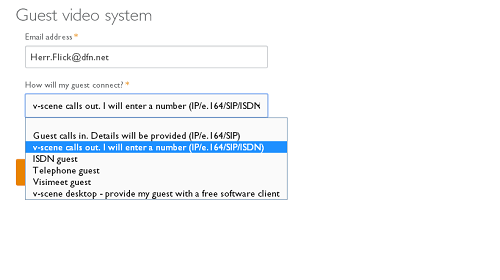
3. Then add the IP address

4. Click on Add Guest, which should take you to a screen like that below

How to join the conference
At the time the session is scheduled to begin, v-scene will dial out to both the v-scene participant and the 3rd party MCU.
Once your system connects to the v-scene MCU, and provided the far-end MCU has connected as well, you will see their Auto-Attendant, which may look similar to this:

At this point you need to use either your remote control, or the touchpanel (if fitted) in your VC facility, to send the PIN using what are known as DTMF tones to the other MCU. On your remote, select "FECC" or Far End Camera Control" and use the numeric pad to enter the PIN.
In our example, the code was 12345, so you would enter ‘12345’ followed by the ‘#’ key from your codec remote control or touch panel.
Some MCU’s may require a ‘#’ symbol before the numeric ID as well, depending on the make and model, but instructions will be shown on screen.
Some MCU’s will list all the current running conferences, and allow you to use the arrow or number keys on your control panel to select the relevant session.
Tip
In a multi-point conference, where there are many endpoints connected to the v-scene MCU, it is advisable to mute other participants so that the video focus is on the guest MCU; this will make it easier to enter the conference ID number.





