Inserting/Editing Tables
- To insert a table into a library page you need to go to the page Edit screen.
- Move the text cursor in the page to where you want the table to be inserted
- Click on the Table button (to the right of the Styles drop-down menu):

- A small window will pop-up where you can alter the table properties. Here you decide how many rows and columns you wish the table to have, you can set the table width and height, cell padding and other properties.
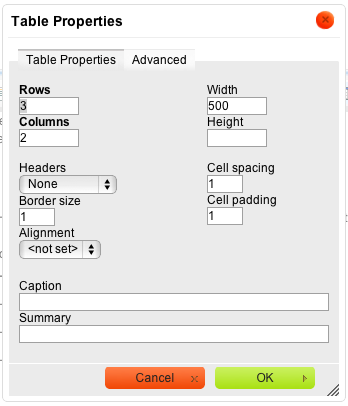
- Once you have configured your table, click OK. The table you designed will now appear at your cursor.
- To enter text within a cell just click in it and type. To format an individual cell, right click within the cell, hover over Cell in the menu that appears, and then click Cell Propertieis in the secondary menu that will appear. Here you can edit the cell dimensions, border colour, background colour etc.
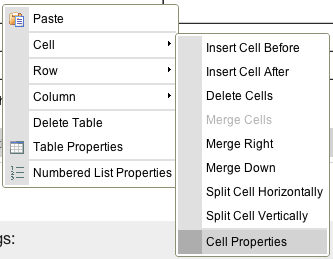
- Once you have made the changes you need, just save the page.





